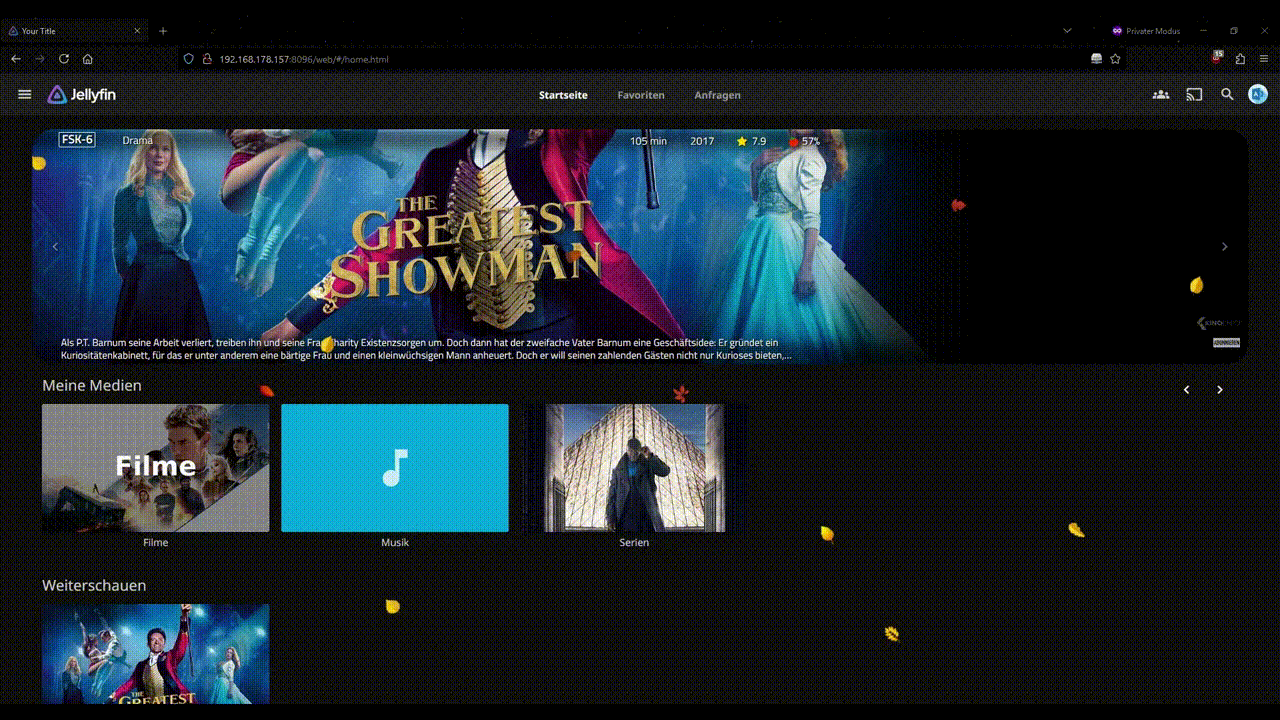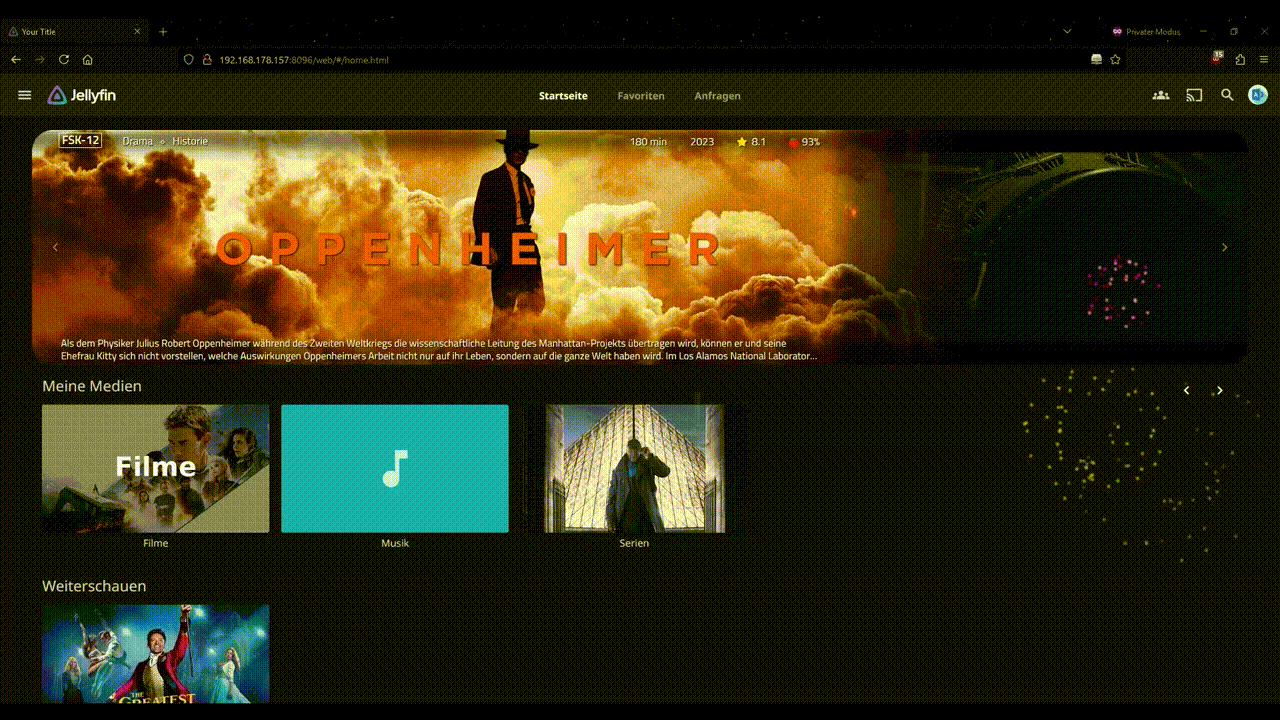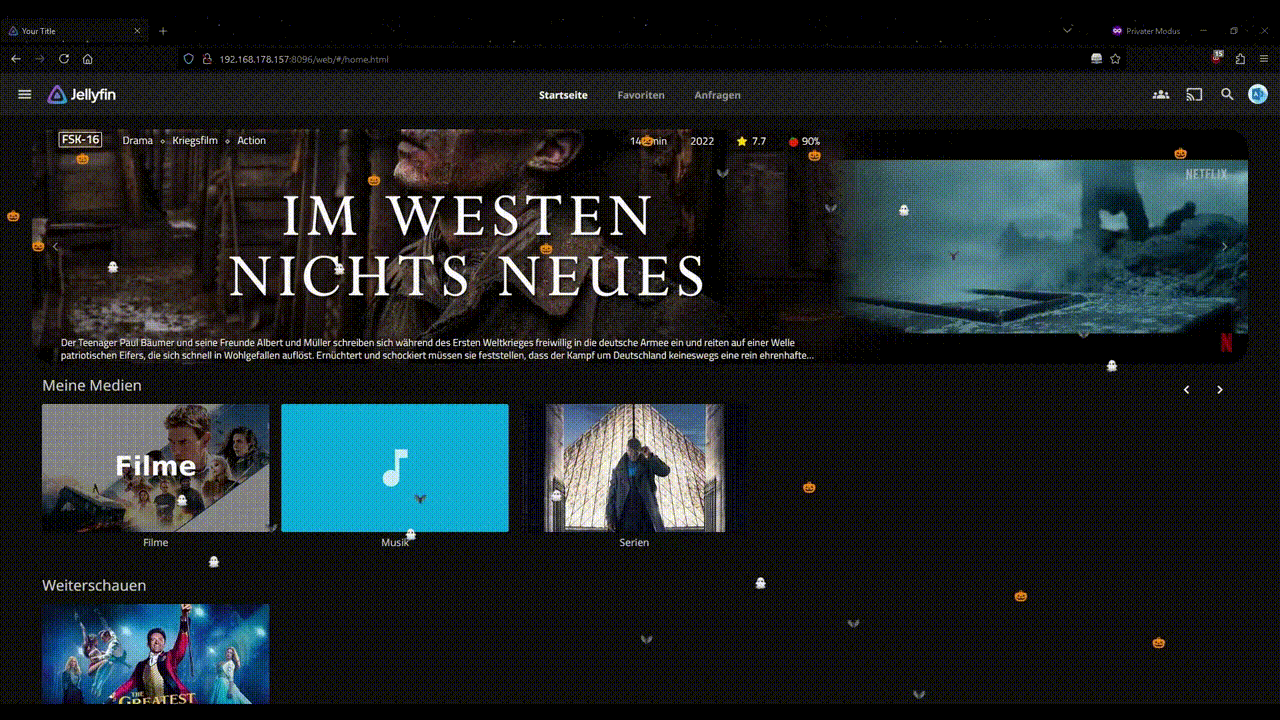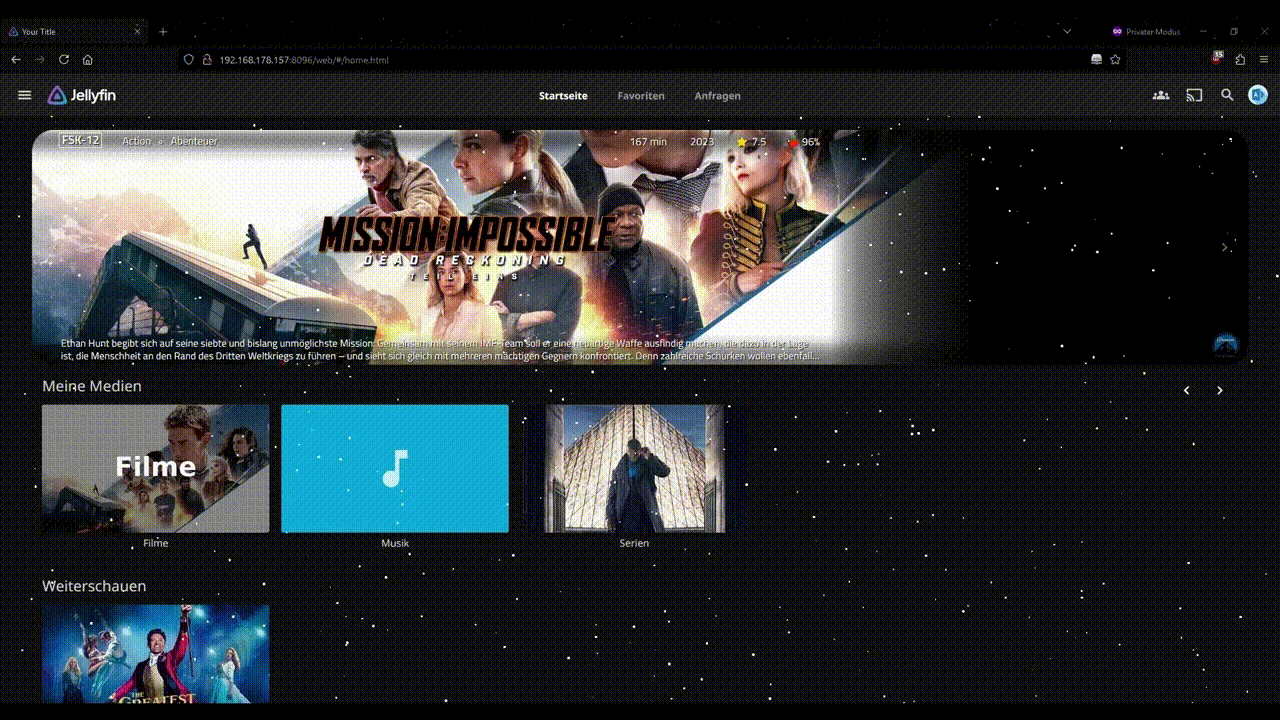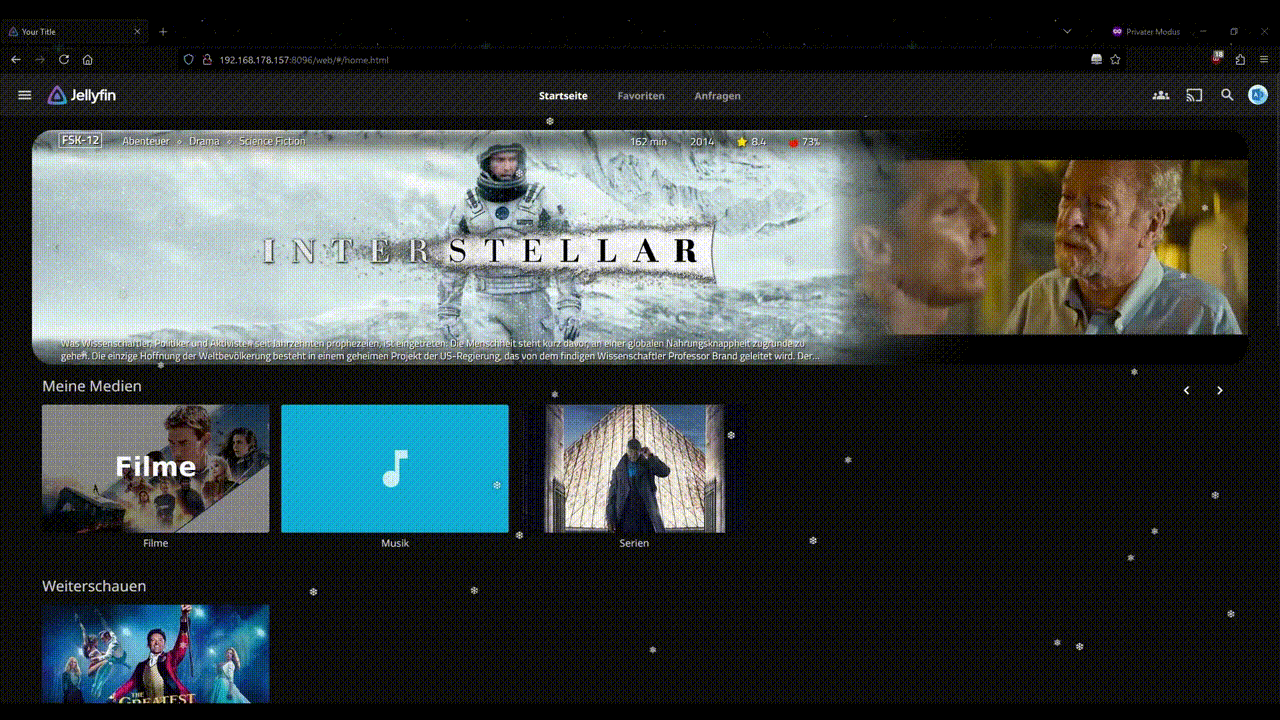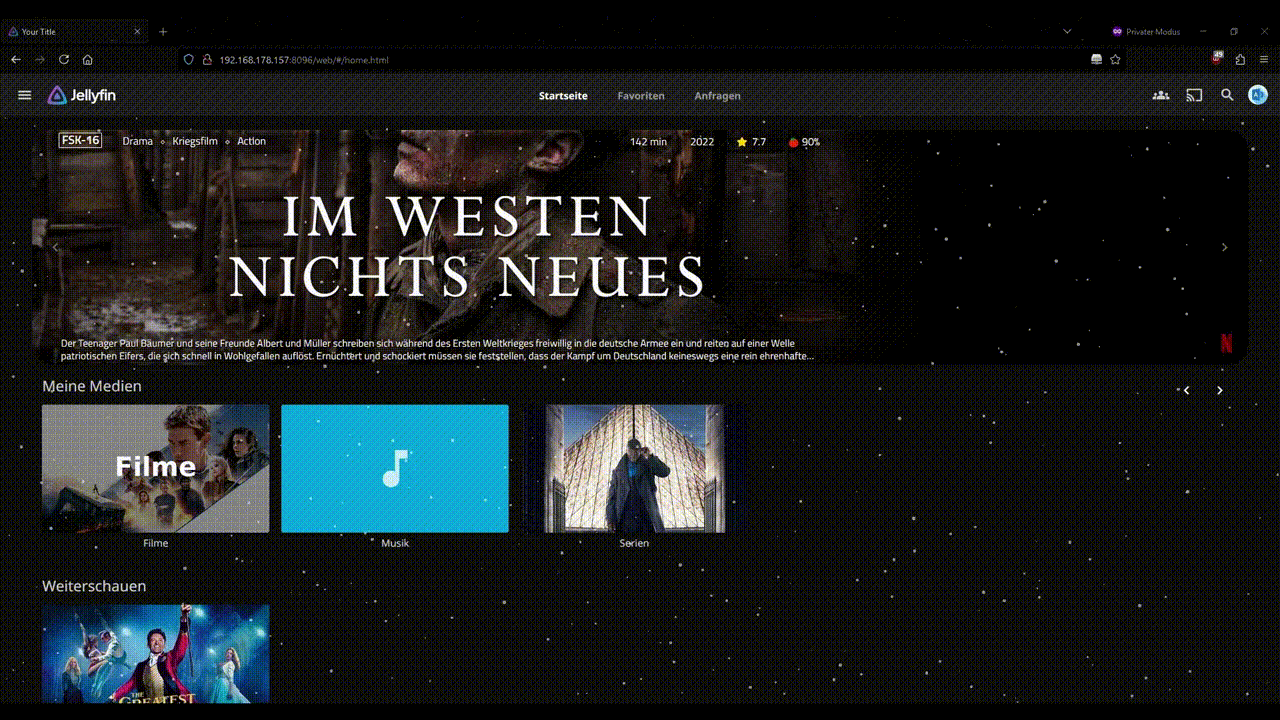Jellyfin Seasonals
Jellyfin Seasonals is a simple modification that adds seasonal themes to your Jellyfin web interface. Depending on the configuration, it automatically selects a theme based on the current date or allows you to manually set a default theme.
This mod is based and builds up on the awesome work of BobHasNoSoul-jellyfin-mods
Table of Contents
Features
- Automatic Theme Selection: Dynamically updates the theme based on the date (e.g., snowflakes in December, hearts for Valentine's Day).
- Custom Themes: Add your own seasonal themes by extending the
themeConfigsobject. - Easy Integration: Lightweight and requires minimal changes to your Jellyfin setup.
Overview
Installation
Tip
Take a look at CodeDevMLH/Jellyfin-Mods-Automated-Script
-
Add Seasonal Container to
index.html
Edit theindex.htmlfile of your Jellyfin web instance. Add the following code inside the<body>tag:<div class="seasonals-container"></div> <script src="seasonals/seasonals.js"></script> -
Deploy Files
Place the seasonals folder (including seasonals.js, CSS, and additional JavaScript files for each theme) inside the Jellyfin web server directory (labeld with "web"). -
Configure Themes
Customize the theme-configs.js file to modify or add new themes. The default configuration is shown below:const automateThemeSelection = true; // Set to false to disable automatic theme selection based on current date const defaultTheme = 'none'; // Default theme if automatic selection is off const themeConfigs = { snowflakes: { css: 'seasonals/snowflakes.css', js: 'seasonals/snowflakes.js', containerClass: 'snowflakes' }, snowfall: { css: 'seasonals/snowfall.css', js: 'seasonals/snowfall.js', containerClass: 'snowfall-container' }, // more configs... none: { containerClass: 'none' }, }; -
Reload the web interface
After making these changes, restart your Jellyfin server and/or refresh the web interface (ctrl+F5, sometimes you need to clear the browsers temp files/cache (every time with firefox ;-()) to see the changes.
Theme Settings
Each theme's JavaScript file contains additional settings to customize its behavior. Here are examples for the autumn and snowflakes themes:
Autumn Theme Settings
const leaves = true; // Enable/disable leaves
const randomLeaves = true; // Enable random leaves
const randomLeavesMobile = false; // Enable random leaves on mobile devices
const enableDiffrentDuration = true; // Enable different animation duration for random leaves
const leafCount = 25; // Number of random extra leaves
Snowflakes Theme Settings
const snowflakes = true; // Enable/disable snowflakes
const randomSnowflakes = true; // Enable random snowflakes
const randomSnowflakesMobile = false; // Enable random snowflakes on mobile devices
const enableColoredSnowflakes = true; // Enable colored snowflakes on mobile devices
const enableDiffrentDuration = true; // Enable different animation duration for random snowflakes
const snowflakeCount = 25; // Number of random extra snowflakes
Usage
Automatic Theme Selection
By default, the theme is automatically selected based on the date. For example:
Snowfall: January
Hearts: February (Valentine's Day)
Halloween: October
Modify the determineCurrentTheme() function in seasonals.js to adjust date-based logic.
Manual Theme Selection
To use a fixed theme, set automateThemeSelection to false in the theme-configs.js file and specify a defaultTheme.
Custom Themes
-
Add your CSS and JavaScript files to the seasonals folder.
-
Extend the themeConfigs object with your theme details:
myTheme: { css: 'seasonals/my-theme.css', js: 'seasonals/my-theme.js', containerClass: 'my-theme-container', }
Additional Directory: Separate Single Seasonals
For users who prefer not to use the automatic seasonal theme selection, individual seasonals are available in the separate single seasonals folder. Each seasonal theme can be independently loaded and used without relying on the main automatic selection system.
but this requires to the modify of the index.html with adding the html in add_to_index_html.
To use a single seasonal theme, include its specific CSS and JS files in your index.html inside the <body> </body> tags provided by add_to_index_html.html in the sub-theme-folders as shown below:
<div class="seasonalsname-container"></div>
<script src="separate single seasonals/snowflakes.js"></script>
<link rel="stylesheet" href="separate single seasonals/snowflakes.css">
Troubleshooting
- No Theme Appears: Ensure the
<div class="seasonals-container"></div>and<script src="seasonals/seasonals.js"></script>element exists in your index.html inside the<body> </body>tags. - Missing Files: Verify that the paths in themeConfigs point to the correct files in the seasonals folder.
- Errors in Console: Check browser developer tools for logs or errors related to the seasonal scripts.
Contributing
Feel free to contribute to this project by creating pull requests or reporting issues.